#wordpress icon
Explore tagged Tumblr posts
Text



























Rainbow Dash Equestria Girls.
200 + 100x100 RP icons.
DOWNLOAD: https://drive.google.com/file/d/1UwlLljEdXko0a7z1qdyTx_-cLAVCxT1C/view?usp=drive_link
Warning: THERE MIGHT BE DOUBLES. We didn't directly cap this we did a pinterest run for it for a quick run through. THERE MIGHT even be leftover fan art. If you spot fan art in this, please let us know.
Free to use. Reblog & Credit if using.
#my screenshots#art#caps#graphic design#capsekai#rp icons#free rp resources#equestria girls#rainbow dash#tumblr icons#girls icons#messy icons#pfps#icons without psd#female icons#gg icons#kpop icons#icons#rp resources#rp response#jrock rp icon#cartoon icon#livejournal#xanga#100x100#greatestjournal#deadjournal#dreamwidth#wordpress icon
21 notes
·
View notes
Text
Rotom-Heat!

Haven't drawn/painted anything for quite a while. Have this!
#rotom#rotom heat#oven#art#my art#artists on tumblr#digital art#lilycelebi#my art <3#my art tag#my artwork#artists on deviantart#artwork#my art 2024#artists on wordpress#art tag#square#square icons#pfp#profile pic#profile picture#avatar#pokemon art#pokemon fanart#pokemon fan art#pokemon#fan art#fanart#fire#fire type
74 notes
·
View notes
Text

prozac and glitter:
going 55 in a school bus and i think im in a midwestern hell
towards the back im trying to read my book but the words are rippling like rain puddles and i cant see a thing
there’s an ache behind my eye that hasn’t gone away since i was 15 and ive got some nerve making it the reason i slept for an hour after i got home from school last night
truth is if i sleep then i wont eat. wont binge before dinner, maybe ill be lighter on my feet.
i had ice for breakfast and i know its hopeless but i wanna be skinny so bad it hurts. so im fulfilling a deep desire i haven’t addressed in two years and im trying to leave my disordered eating behind. but generational curses don’t rinse off in the shower like dirt. it takes more than soap and water to get this out of me. it’s sitting in my bones and leaking into my bloodstream.
my words are for the girls whose guts have glitter in them
whose genes betrayed them
my words are for the boys who paint their nails and grow out their hair
for the people on the midnight news with a DUI stare
something that comes from the heart
the most genuine thing i can muster
these words are for everyone
but they stick with the ones with glitter in their guts and prozac in their pillbox.
the ones who haven’t seen their therapist in two weeks and cut their hair in art class.
the ones with to do lists full of things they haven’t stopped long enough to do.
i see you
i hear you
i know you
safe to say the kids aren’t alright. my best friend is codependent and my childhood friends are smoking pot in the restrooms. my face hurts and i don’t think it’s the secondary smoke, but i can’t rule it out.
somedays im afraid ill never leave this train town. but other days im scared to leave. i need to see my grandparents as much as i can. maybe i could just live with them. i know that’s not realistic but i want it to be. because they’re the only people that will ever really understand me. and mother says they’re getting old and i can’t trust their words but i love them so much and maybe that’s enough to break the curse. i hold their words firm to my heart. i wish mom could see what i see. maybe i should let her go explore the world and take care of them instead.
my future is pending and im scared
so cut me some slack if i haven’t said the right words
forgive me if im not as attractive as i was in april
forgive me if i seem high strung
i swear im not always like this
do you still like me?
did you ever?
or was i just something to keep your hands busy?
i hate this game.
no amount of sleep
no amount of water
no amount of therapy
could change what’s wrong with me
it’s a deep rooted trait
it lives in my bones
it lives in my cells
it lives in my dna
and there has always been something inherently wrong with me
something so unlikable
something about my soul
my personality
a part of me that no one could ever truly love
because either it’s so tedious its like a tumor on their back
or because it’s so pathetic it’s painful to watch.
anyways it’s thursday and my shoes are falling apart. but i’m glad i woke up this morning. even if it doesn��t sound like it.
by: e. buckler
written 9/19/24
originally posted on wordpress under Thought Daughter Diaries

#poetry#writing#blog#girlblogging#blogging#wordpress#writers on tumblr#journal#reading#just girly things#this is what makes us girls#girl thoughts#trashy y2k#messy moodboard#messy icons#college#high school#im so nervous#gen z#writeblr#writers#writers and poets#writerscommunity#my post#original poem#thought daughter#Spotify
1 note
·
View note
Text
Comparing Free vs Premium Icon Plugins for WordPress: Which One Should You Choose?

Introduction
Icons can transform your WordPress site, making it more engaging, professional, and user-friendly. But when it comes to choosing the right icon plugin, many users are torn between free and premium options. Do free plugins offer enough features to make your site stand out? Are premium plugins worth the cost? These questions can make the decision challenging, and selecting the wrong plugin can either leave your site lacking or drain your budget unnecessarily.
Imagine downloading a free plugin only to realize it doesn’t support the level of customization you need, or paying for a premium plugin that’s too complex for your site. This article aims to eliminate the guesswork by providing a detailed comparison of free and premium icon plugins for WordPress. By the end, you’ll have the insights needed to make an informed decision for your website.
Why Icons Matter for WordPress Websites
Icons play a crucial role in enhancing the user experience and functionality of WordPress websites. Here are some of the key benefits they provide:
Improved Visual Appeal Icons make your website visually engaging, breaking up text-heavy pages and creating a more aesthetically pleasing design. They can also convey emotions, style, and tone, reinforcing your brand identity.
Enhanced Usability Icons act as visual cues, helping users navigate your website more efficiently. They simplify complex information into digestible visuals, allowing users to understand your content, products, or services quickly.
Support for Accessibility When paired with appropriate text labels, icons can improve accessibility. Screen readers can describe icons using alt text, aiding users with disabilities.
Boosted Site Performance Small, simple icons reduce text clutter, improving readability and page load times. This is especially valuable for mobile users seeking quick, seamless interactions.
Strengthened Branding Icons can become an integral part of your brand’s visual language. Custom icons help maintain design consistency and make your brand instantly recognizable.
Increased User Engagement Interactive icons, such as social media share buttons or call-to-action elements, encourage users to engage with your site, boosting interactions and conversions.
Free vs Premium Icon Plugins for WordPress: Key Comparisons
Icons are essential for both aesthetics and usability, but the choice between free and premium plugins depends on various factors. Below, we’ll explore the major differences in detail:
1. Features and Customization
Free Plugins: Most free icon plugins come with basic features, such as access to popular icon libraries like Font Awesome or Dashicons. They are straightforward to use but may lack advanced customization options.
Premium Plugins: Premium plugins offer extensive libraries with unique icon packs and advanced customization features. These include:
Color gradients
Icon animations
Hover effects
Custom icon uploads
If your website requires tailored designs or specific functionality, premium plugins provide the flexibility and tools you need.
2. Design Quality
Free Plugins: While free plugins offer decent designs, they often lack the polish and variety needed for professional-grade websites.
Premium Plugins: Premium options typically include high-quality, scalable vector graphics (SVGs) that ensure sharp visuals on all screen sizes. These professionally designed icons can elevate your site’s appearance significantly.
3. Support and Updates
Free Plugins: Support for free plugins is usually limited to community forums and documentation. Updates may be inconsistent, depending on the developer’s resources.
Premium Plugins: Premium plugins often come with dedicated customer support and frequent updates. These updates ensure compatibility with the latest WordPress versions and themes, reducing potential conflicts.
4. Integration and Compatibility
Free Plugins: Free plugins generally integrate with popular page builders like Elementor or Gutenberg but may have limited compatibility with other tools.
Premium Plugins: Premium plugins are designed to integrate seamlessly with a broader range of page builders, themes, and third-party tools. Some even offer drag-and-drop functionality for added convenience.
5. Cost Considerations
Free Plugins: Free plugins are ideal for budget-conscious users or those with basic requirements. They are a great starting point for new websites.
Premium Plugins: Premium plugins typically cost $20 to $50 annually, with some offering lifetime access. This investment is justified by the advanced features, better support, and frequent updates they provide.
When to Choose Free Plugins
Free plugins are a popular choice for many WordPress users. Here are some scenarios where they might be the best fit:
Budget Constraints: Free plugins are ideal if you’re working with a limited budget but still want to enhance your site.
Basic Functionality: For straightforward needs like adding social sharing buttons or basic SEO enhancements, free plugins are usually sufficient.
Experimentation: Beginners can use free plugins to test features and functionality before committing to premium solutions.
Reliable Developers: Choose plugins from trustworthy developers or WordPress.org to ensure quality and security.
Non-Critical Features: If the functionality isn’t mission-critical (e.g., sidebar widgets), free plugins can be a safe choice.
Open-Source Benefits: Free plugins are open-source, allowing developers to modify the code for custom needs.
When to Choose Premium Plugins
Premium plugins are designed for users seeking advanced features and reliability. Here’s when they’re worth the investment:
Advanced Functionality: Websites requiring sophisticated features—such as custom animations or integrations—will benefit from premium options.
Mission-Critical Features: If the plugin’s functionality directly impacts user experience (e.g., payment processing), premium plugins offer greater reliability.
Dedicated Support: Premium plugins provide professional support, ensuring quick issue resolution.
Frequent Updates: Regular updates guarantee compatibility with WordPress core updates and themes.
Scalability: Premium plugins grow with your website, offering additional features as needed.
Professional Websites: For businesses and agencies, premium plugins add credibility and polish, ensuring high-quality designs and functionality.
Customization: Premium plugins allow for extensive customization, helping you create a tailored, branded experience.
Revenue-Generating Sites: If your site earns income, premium plugins provide the security, performance, and reliability needed to protect and enhance revenue streams.
Pros and Cons of Free and Premium Plugins
Free Icon Plugins:
Pros:
Cost-effective
Easy to use
Community-driven support
Cons:
Limited icon sets
Basic features
Inconsistent updates and support
Premium Icon Plugins:
Pros:
Extensive icon libraries
Advanced features (animations, gradients, custom uploads)
Dedicated support and frequent updates
Cons:
Cost
Steeper learning curve
Conclusion
The decision between free and premium icon plugins depends on your website’s needs, budget, and goals. Free plugins are perfect for basic functionality and cost-saving, making them ideal for small projects or personal blogs. However, premium plugins excel in advanced features, professional support, and seamless integration, making them a must-have for businesses and professional websites.
When choosing an icon plugin, consider the long-term vision for your site. If scalability, superior design options, and dedicated support are important to you, investing in a premium plugin is a smart choice. On the other hand, if your needs are simple and budget is a concern, a free plugin will serve you well.
No matter which option you choose, ensure the plugin is actively maintained and compatible with your WordPress setup. This will ensure a smooth, secure, and visually appealing user experience.
0 notes
Text
🔰 Thêm icon vào Contact Form 7
🎯 Contact Form 7 (CF7) mặc định sẽ không có sẵn icon trong form điền thông tin, nếu bạn muốn hiển thị các icon tên, icon điện thoại, icon email, icon địa chỉ,.. 🎯 bài viết này sẽ giúp các bạn thêm icon vào Contact Form 7 một cách đơn giản nhất
0 notes
Text
youtube
#how to make a website for my business#how to make a website a desktop icon#how to make a website blog for free#how to make a website business#how to make a website in wordpress#how to make a website qr code#how to make a website link#how to make a website landing page#how to make a website my homepage#how to make a website portfolio#how to make a website that makes money#how to make a website for a business#how to make a website for free on google#how to make a website godaddy#how to make a website for a business for free#how to make a website shortcut#how to make a website to sell products#how to make a website show up on google#how to make a website to sell stuff#how to make a website domain#how to make a website game#how to make a website on squarespace#how to make a website google sites#how to make a website https#how to make a website in github#how to make a website online#how to make a website with google sites#Youtube
0 notes
Text
Renae & Jermi Remix A Classic For Their Debut Single, "Mi Caan't"
In the game of love, there will be days where the couple goes through things. No matter the level of the relationship, there will be an argument or few, but if the love is real, then it will work out. Legendary Producer Clive Hunt has produced his share of love songs over the years from some pretty legendary Artists, but now he wants to create a few legends himself. Enter Renae & Jermi, the new…

View On WordPress
#13thstreetpromo#13thstreetpromotions#Barrington Levy#blog#Clive Hunt#Iconic Azul Entertainment#jamaica#jamaican#Mi Caan&039;t#music#music video#My Woman#reggae#reggae music#Renae & Jermi#Terminal 4 media#video#wordpress#youtube
0 notes
Text
Shhh... I'm Sharing a Web Design Secret!
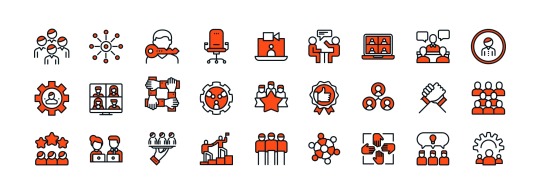
Free WordPress Icons!
Ever feel like your website could use a little something extra? Well, buckle up because I'm about to reveal a treasure trove of freebies – over 13,782 amazing free MaxiBlocks icons for WordPress!
This post will be your one-stop shop for all things MaxiBlocks icons. We'll dive into where to find them, how to snag them for free, and why they'll be your new best friend in web design. Plus, we'll sprinkle in some fun facts about SVG icons (because hey, learning is cool!).
So if you are impatient to get to the goodies, whether you're a design pro or just starting out, you can skip ahead to the bottom to grab your free icons (like finding a pot of gold at the end of a rainbow!). But if you're curious about the power of SVG icons, keep reading – you might just learn a thing or two!
Web Design Hack: Supercharge Your Site with SVG Icons!
Forget blurry phone-era graphics! SVG icons are your secret weapon for crisp visuals that work on any screen. Here's why they rock:
Sharp & Scalable: No more pixelated mess! SVG icons stay sharp no matter how big or small you make them. Perfect for responsive websites that look great everywhere.
Double Duty Design: These go beyond decoration. Use them to create cool, interactive elements that keep visitors engaged. Imagine buttons that change color or menus that animate – that's SVG in action!
MaxiBlocks to the Rescue! Finding the perfect icon can be a drag. MaxiBlocks has a massive library (over 13,782!) and lets you customise them to match your brand. Thin outlines or bold fills? You got it!
Spice Up Your Site: Headers, services, products, footers – SVG icons work everywhere! They help explain things visually, guide users, and make your site more fun. Just remember, keep things balanced – too many icons can be overwhelming. Use them strategically to make your design shine!
By adding SVG icons, you'll take your web design to the next level. They're clear, flexible, and unleash your creative potential, making your website both beautiful and user-friendly.
Now let’s get to the best part! How to get to the MaxiBlocks free WordPress icons
What do you need to be able to use the free MaxiBlocks icons?
You would obviously need to be using WordPress to build your website with. No go with Wix, Squarespace, Shopify, Hubspot, Joomla, Webflow and any of the other Content Management Systems (CMS). WordPress it is. Get WordPress here!
You need to be working with WordPress 5.6 or more to be able to use MaxiBlocks free page builder and free icons. Yip, dragging you into this ever so new decade. WordPress 5.6 was released December 08, 2020.
All of this is free!
What’s next?
Now that we have that out of the way. Download the free WordPress MaxiBlocks page builder from the wordpress.org repository here. Yes, you guessed it. MaxiBlocks is open source.
And where to find the free MaxiBlocks WordPress icons?
Get access to your free icons here.
Watch this video for a quick introduction to the MaxiBlocks WordPress icons. If you enjoy the video or find it useful subscribe to the MaxiBlocks YouTube channel to get the latest releases.
Enjoy!!
0 notes
Text
youtube
In this video, you will learn how to add social media icons to WordPress without using any plugins.
First, go to the page where you want to put the social media icons. Then, type /social and you will find social media block. Otherwise, you can also find it from the Left side menu. Then, Click the Plus sign to add the social media icons. After that, provide the account links. You can also customize the orientation and the style of the icons.
That’s it. Update the changes. This way you can put the social media icons anywhere you want.
#wordpress#wordpressdevelopment#wordpressplugins#social media#wordpress social media icons#user meta pro#plugin#Youtube
0 notes
Text
Tumblr Backup Options: None of them do everything
Cheeky but true. I'll go through what's good and bad about each option though so you can decide which balances out for you.
Covered: native export, WordPress (kinda), TumblThree, tumblr-utils (kinda)
Native Export
If you go to "https://www.tumblr.com/settings/blog/yourblogname", at the bottom of the page is an export option

Once you hit the button to start the request, it will start processing. Feel free to log off, this is going to to take a few hours. You don't need to keep it open. ~22k posts took roughly a day for me. If you have a small number of posts and get stuck, you're probably broken.
When it's done processing, you can hit that download backup button and then wait some more as you wait for the zip file to download. Mine failed the first time after like twenty minutes, and then I had to start over. I think it took 1-2 hour(s) and I'm almost certain that was on Tumblr and not my internet. And that was the zip file! So make sure your computer can be on for a while before getting this started.
So what do you get?
A media folder, conversations folder, and posts folder
Media folder: Every single photo, gif, and video that has ever been on your blog or in your DMs. There is no context data attached (except for dm images which do say which conversation they're from at least), but they seem to be in chronological order because they seem to be titled by the post's ID (the string of numbers in the address bar after "/post/"). They look like "100868498227", "100868498228_0", "100868498228_1"
When you see something end with "_0" and up that means the photos are in the same post, so _0 represents the first image in the post, _1 represents the second, etc (at least, I think).
Conversations folder: HTML export files of every DM history you have on your blog. These are actually pretty well formatted, see example here.
Posts folder: html subfolder and posts_index.html file
posts_index.html: File listing every single post on your blog by post ID on its own line with no other context. Example of a line: "Post: 780053389730037760". The ID number will link to the post in the html folder
html subfolder: contains a submissions subfolder and stripped html file versions of every post on your blog. See below first what the post looks like on Tumblr, and second what the post looks like in the html folder


The way you seem to be intended to use this is to open the file index, select a post ID, and be jumped to where that post is saved as an html file, but I don't know why you would bother when the index doesn't provide any information about the posts inside it. The posts all have extremely minimal formatting. See a reblog chain below.

Notice I said ALL posts on your blog. Photo posts without a caption will just have a broken image icon and then the date and tags. Theoretically, it might be that if you unzip the entire export folder that allows it to automatically link to the image saved in your media folder. I have no fucking idea, unzipping the folder was estimated to take two hours so I didn't do it. Let me know if you do though so I can update this post!
The submissions folder is such a rabbithole I made a post just on it but long story short it's asks you haven't replied to
What do I see as the main reasons to opt for this option? 1) you don't want to download any programs or files from the internet just to backup your blog, 2) your blog is relatively small, so digging through the ID files isn't a big deal, 3) you mostly just want to download either the images (which will be browsable via thumbnail previews in the media folder if you unzip it) or conversation history, which are fairly well formatted, 4) you don't need to update your export often/ever, because you'd have to request it from the start and download the entire thing all over again, 5) you want to be able to read your text posts clearly and don't care about preserving the full formatting, and/or 6) you don't plan to reupload this information elsewhere (say on... a WordPress blog)
WordPress Automatic Ex/Import
Move your post's from Matt's right hand to his left! WordPress (another product of Automattic) has a native Tumblr importer found under your WP Admin dashboard for your site under Tools > Import > Tumblr.
How does this work? No idea! I hit import 2 days ago and it has done nothing. Maybe I'm stuck, maybe it's permanently broken. It says to contact support if it's been over 24 hours but they don't make that easy. I disconnected from Tumblr (you can only port over a blog you have the login of) and reconnected and it still said it was importing. I don't think it's ever going to do anything.
Presumably it's supposed to 1:1 import every post on your blog onto the WordPress site, which will result in a whole lot of stolen art because there's no way to select just your original posts. Also, you'd need enough storage on your webhost to house all the posts (this honestly might be my problem, but I was planning to delete all the non-original posts once it imported.... anything and backfill what it didn't get to). The one thing I'll say about this option is that it's the only one I've seen so far that exports drafts and queues as well.
I mean, if it exported anything. If this ever does anything I'll update this post, but either my blog is too large or this tool isn't totally functional anymore.
TumblThree
(previously TumblTwo, etc)
TumblThree is an all-in-one program requiring no extra downloads beyond the main Zip, and was last updated fairly recently at the time of this post. In order to run it, unzip it into one folder and run the main .exe. It has a full UI interface with lots of very descriptive helper text to help you select the right options for you without looking at the wiki. I think it's user-friendly for non-tech people.
There are a lot of options in TumblThree to change what output it gives you, but I'm going to start with the largely universal parts first:
Everything from one blog will be exported to one folder, no subfolders or sorting. As a result, the output is very messy and difficult to wade through, but post metadata and the photos are named in the same way so you can scroll, see an image preview, and then click on the metadata txt for that post and read the caption.
Depending on your settings, you can export all photos, videos, text posts, etc as their own files or exclude them from the export entirely. For the different types of media posts, you can independently select if you what to download just the media, just the metadata for it (everything that surrounds the post when you see it on Tumblr, such as the caption, OP, tags, etc), or both.
Master txt file: For every type of media metadata you export, a correspondingly named txt file will be created (images.txt, answers.txt, etc) that contains the text/metadata of every post of that type in one txt file. This is also the default behavior for exporting text posts.
Note: for text posts (which includes asks/answers), it only creates a master txt file if you do not select "Save texts as individual files", in which case it will only save each text as an individual txt file and not make a master file.
The formatting on these files is so brutal I won't even give examples, but they're unreadable. Being a .txt file, there is no native formatting, so it exports in html formatting.
Example: instead of a post that says "I want to go swimming", it exports: "I want to go < b >swimming< / b >" (minus the spaces around the b) as the post body, which is a big part of what makes it unreadable, because there are a lot of hyperlinks in all the header information listed below.
Each post in the master txt exports with: Post ID, date, post URL, slug, reblog key (no idea what that is), reblog URL, reblog name, title, [the text/caption itself], and tags.
Theoretically this means you could ctrl+f "cybertrucks" in the master txt file and then browse all your posts making fun of Tesla owners by tabbing through the returns. This is not possible with any of the previous options, and only is possible because it's all in one file, as ridiculous as it is, which is why getting that master file is so important.
For the trick to get both the individual text posts and master text.txt & answers.txt file, as well as my recommended settings and details on how updating backups works, see the read more at the end of this post.
The images.txt includes all the information listed above, but with the following additions: photo url (NOTE: this is the url on Tumblr, not a link to where it is in your folder), photo set URLs, photo caption, and "downloaded files" (NOTE: this is the name of the file it has downloaded)
The video.txt is similar to the above
The use case for this would be similar to what I described for text posts above: search keywords from captions, tags, etc and when you find what you think is what you want, copy the name from "downloaded files" and search your folder to find the actual image
I really hated TumblThree's output the first time I looked at it and then I realized the single file is the only way to make browsing tags workable, because otherwise you would have to have a folder for every tag, and posts with multiple tags would have to be duplicated between them. I'm not pressed on finding a txt to HTML converter right now but it could be an option in the future if you wanted to make things more readable.
Okay, let's get into the non-universal stuff you can customize in settings, because it's like, everything:
File names: We've already established you can search with the downloaded file name for images, but what will that be? Whatever you fucking want. Post date, reblogger name, post ID, post title, original file name, you can make it any and all of these in any order you want! You can have actually useful file names! Personally I like %e_%p_%q_%i_%x which exports as DateTime_PostTitle_BlogOriginName_PostID_IteratingNumber (note: you need some kind of unique iterator to be valid so two files don't have the same name, such as multiple photos from one post). Look how much searchable information that gives me, in chronological order! It decreases your need for the master txt file.
Tip I wish I thought of before doing my massive export: make one of the unique headers from the master txt file part of the exported file name so it's easy to search for it after identifying it in the master file.
Files scanned: this is the only method I've found that lets you back everything up, remember what it backed up, and then lets you add any new posts since that date without having to download the whole thing again. That's a game changer, but see the read more below for limitations.
You also have the option to rescan the entire thing if you want.
Post type: T3 (I'm abbreviating it now) also lets you export just your original posts, just reblogs, etc - again, giving you the most control of any options. It also lets you export replies. I, uh, would not do this because if you have any popular post on your blog it might have hundreds, or thousands of replies but hey, you can do it!
You also have the option to only download posts with a certain tag.
Blog options: You can export literally any blog you have the URL of. In fact, if you copy a blog URL while it's open, it will automatically add that blog to its UI and create an empty folder for it. It makes it easy, no private key required. I do have mixed feelings about the concept of exporting someone else's blog... but I'm also planning to do it to some of Crew-ra's blogs so... my digital horde must grow.
You can also queue blogs up and leave it to run through a lot of them. It is a lot faster than Tumblr's native export, I started this import well after I started typing this post and it took a few hours, probably not all that much longer than just downloading Tumblr's export took (and that's while running it alongside other data copy operations because I'm backing up a lot of stuff right now).
I do recommend doing a test export with a sideblog, I was able to use wild-bitchofthenorthwoods as a test import since it only has one post and it has media, so it was super quick.
(I do want to note, I think the number of downloadable items starts out matching the number of posts on your blog without scanning them until you start the export - but if you choose to export everything as its own file, you're going to end up with way more than that because a post with three images would be multiple files)
Things T3 cannot export:
Since in its simplest form it's just accessing the public upload of your blog, it cannot export your drafts, queue, or conversations
It cannot export posts as HTML files, and thus cannot export them with readable formatting natively
What do I see as the main reasons to opt for this option? 1) you don't care about exporting your DMs/conversations, 2) you want the ability to export only certain kinds of posts (original, photos, using a tag, etc), 3) you want to control the titles of the exported files 4) you don't mind wading through massive folders, 5) you want the ability to search tags (using the txt files), 6) you want the ability to update your export without starting over from the beginning, 7) you either don't want to reupload this information somewhere else, or you want to upload it somewhere that supports automatic HTML conversion (for instance, you can switch a Tumblr post from a rich text format to HTML, same with AO3, so you can put it in as HTML and then hit post to see it turn into a rich format. This techically makes T3 the most versatile/useful export option if you're planning to do anything with it other than browse your own files).
tumblr-utils
Full disclosure: haven't tried this one. But others have! tumblr-utils is a no-UI, python-based backup software. This means in order to use it you have to type commands into the terminal. If you don't know what I just said, don't use this one.
If you do, you'll need to separately download python and youtube-dl just to get this one running. You'll also need to give it your personal Tumblr API key and feed it commands deciphered from the wiki page I linked. Here are two different guides people have written on how to use it. Output:
Obviously I'm guessing based on the documentation, but one thing that is nice is this tool allows you to save each post in its own folder. Presumably each post is multiple files like we saw with T3, so this would make it easy to group them, but it also means you'd have to look in every single folder to find anything.
It seems to break posts up into timestamp folders by month, again, helping with management to narrow down where you have to search
It allows you to save only certain kinds of posts at a time like T3
It allows you to backup posts only from a certain time period (so if you keep a little .txt note of the last time you backed up, you can easily add only the new posts into your backup without having to start over from the beginning)
It allows you to only save posts under a certain tag like T3
It allows you to save only original posts
It's the only one I've found that lets you back up your liked posts
What do I see as the main reasons to opt for this option? 1) you don't care about exporting your DMs/conversations, 2) you want the ability to export only certain kinds of posts (original, photos, using a tag, etc), (okay now we get to the points that aren't also covered by T3), 3) you want posts to export already broken into folders, whether by post or by month, 4) you want to back up your likes, 5) you don't care what file names look like, 6) you're comfortable with the command line/coding and don't need a UI.
Summary:
None of these options are ideal for reuploading your files anywhere (except WordPress), but I do think TumblThree is the best of the options because of the written HTML formatting in the txt files being useful for websites that support automatic conversion (or require HTML input).
For starting another blog, WordPress wins. If it works. I'm trying to be generous here.
For searchability, T3 wins again.
For versatility... yeah you know it's T3, but tumblr-utils has a lot of the same features, too!
For sentimentality (aka conversations), it has to be the native export. There literally is not any other option.
For queues and drafts, the only theoretical option is WordPress. If it works.
For likes, the only option is tumblr-utils.
Every option does something the others don't, so theoretically to cover everything, you have to do all four options. Actually I would say do the native export if you don't have a lot of posts and aren't a freak like me, check it out, and if it doesn't work (I know it's finnicky) or you don't like the export, go with TumblThree. This also means you'll at least have your conversations even if you don't end up using the native export any other way.
And I wish it could go without saying, but don't repost people's shit, y'all. I'm backing up everything for my records only and it will never be shared with anyone else, or even browsed as long as using Tumblr instead is an option.
TumblThree adding to old backup quirks, recommended settings, & master file backup solution:
Adding to backup quirks:
From my tests, when you scan a blog you've already backed up to just add new posts to it, it does not update the master file, so if you want to update it, you'll have to do the steps I list at the end of this post. It might be possible it does update if you force rescan, but I highly doubt it.
If you scan a blog you previously backed up under more restrictive settings - say you only backed up original text posts as one file before and now you've selected to back up absolutely everything - it will only download up until the time you last backed up that blog. It will not blow past where you last downloaded to download all the photos and videos it didn't get before just because they're selected now. This is great for doing after using the master file solution I'm showing below, but if you do need to download everything after doing a more restrictive scan, you can once again follow the first few steps below to do so.
Recommended settings:
This will obviously vary by what you're trying to do, but one or two things weren't immediately obvious to me and I did say I think this was the best solution for less technical users, so I want give my personal recommendations. Settings can obviously be found under the settings button at the bottom of the screen (you may need to use the scrollbar on the UI for, which is separate from the scrollbar on the blogs panel), but when you click on a blog, when you click "Details" in the right sidebar, you can also see your most important settings at a glance and adjust them to whatever you want them to be "per blog". I believe TumblThree remembers what you last used for the blog and applies the things in settings only to new/other blogs.
The thing that is going to vary the most is how many different types of posts you want to back up (text, video, reblogs included, etc), so I'll leave that up to you. If you're going to export a media type, though, I generally recommend exporting the metadata too.
I already gave my preferred file names above and again that's going to be something that varies a lot by people. Hover over the "Filename template" box and it will give you all the options in the legend you can combine via underscores.
Leave "Skip .gif files" off unless you're hurting for hard drive space. This removes all the gifs from your download, and the reason this is provided as a separate setting is because gifs have relatively massive files (at least compared to a text file)
I'll be honest I haven't seen a difference between turning on and off "Group photo sets". Because of the way file names work, most conventions will naturally lead to photos from the same post all being in a row.
"Save texts as individual files": if you only want texts to be saved as their master text.txt and answers.txt files, uncheck this. If you want the individual files I highly recommend you also download the master file for searching purposes, in which case my recommendation is this:
1) Select to export texts only, leaving off all media options, and uncheck the "Save texts as individual files" option. 2) Export the blog. This will only result in two files, answers.txt and texts.txt. 3) Move these files elsewhere on the computer to save them. 4) With T3 closed, delete the folder for the blog and the blog's Indexes (see instructions at the end of this post for finding these). 5) Reopen T3, which shouldn't remember it ever saw the blog and create a new folder for it. Turn on the "Save texts as individual files", as well as any other media posts you want to download. 6) Export the entire blog again. 7) Move the texts.txt and answers.txt file back into the blog's folder.
I leave all other options on the Details tab off, except for:
"Force rescan" scans past the point it last backed up and searches the whole blog again. If you have a big blog, this is going to burn time. This is needed for the number of downloaded items in the panel to be accurate but I don't know why you would care or turn this on unless it lets you skip steps 3-4 above, but my blog is too big to burn through testing that, so if you try it, let me know and I'll update this post!
Master file backup solution:
See my 7 steps from above to skip having to do this, but if you accidentally do things out of order and then realize you still need the master files for texts post after backing everything else up, here's how you get it with minimal pain:
T3 will make an "Index" folder in both the main folder for the program where the exe is located and the destination folder where you have your blogs backing up (note: these were two very different places for me, if you just have it back up to the automatic Blogs folder within T3's folder, it might not create a second Index folder).
To make T3 "forget" what it has backed up previously so it goes through to the beginning and makes a master file that includes everything, all you have to do is remove the Index file(s) for the blog while it's closed so it doesn't remember it anymore. I backed my index up in another folder.
Check off for it to only download text posts, and then uncheck the "Save texts in individual files" option. This will cause it to only create the master answers.txt and texts.txt file on the rescan.
The combination of only going for one post type and only downloading one file for it means this rescan is relatively fast. When you look at your Blogs folder, you'll find a new folder has been created for your blog name (in my case, there was "n7punk" and "n7punk_2) and your output is in the new folder. I just moved it over to the original folder.
At this point you can restore the indexes, though I've only gotten it to half recognize them. I can get it to recognize my original n7punk folder so everything can stay there, but the total downloaded items is stuck at what it was when I did just the text posts. I don't really care, it was mainly the folder thing I wanted to fix. If you have lag between your last full backup and your master-only backup, this might cause some issues? I don't know because I made sure there wasn't lag, so I recommend doing another backup to add any missing items before doing this method.
You can also use this technique if you want to download only your original posts and then download everything else to a second folder. Adjust the setting to only download original posts, download the whole blog, close T3 and delete the indexes, rename the folder to whatever you want ("n7punk_original", etc), and then reopen T3 and set it to download everything and run it again from the start.
#tumblr#automattic#words and things#tumblr hacks#resource#tumblr-utils#tumblthree#100#posts that haunt me#in a good way back up your shit yall lol
436 notes
·
View notes
Text
Just got this baffling ad from Tumblr.

There's so much going on here.

The title having a default Tumblr icon, with no account attached.

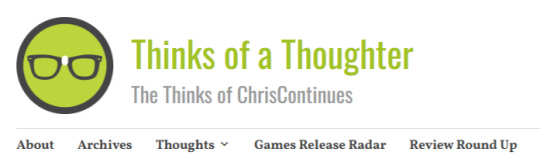
"thinksofathoughter.com," which, from what I can tell, seems to be one guy's wordpress blog of self-conducted video game journalism?
His "About" tab had links to his Twitter, Bluesky, Facebook, and YouTube. The Twitter page is still active and posting about things like Cyberpunk and Fields of Mistria, Bluesky hasn't been touched in a month, Facebook in a year, and Youtube:

7 years ago???

This phrasing here, which is a paraphrased version of the article title, makes it sound like he's trying to get survey information?? But he's not??? It's just a self-published bit of video game journalism??? Is this here because he bought ad space or because there's some kind of setting on Wordpress that lets you advertise to Tumblr since they're affiliated???? My guy WHAT are you selling.

And then this button, which links to the article. What.
Did he write this??? Did Tumblr??? Is Tumblr approaching me with the saddest wettest puppy eyes in the world begging me for clicks??? Does the Tumblr click money not already belong to Wordpress???
I have so many questions.
78 notes
·
View notes
Text
How to EFFECTIVELY Use Empty Standby List to Reduce Flashing and Crashing
This tutorial is for TS2. Obviously. This is virtually the last "chapter" of advice for the Pink Flashing Survey Report (still forthcoming as a single readable thing but posted in bits and pieces over the last six months). PS it's a lonnnnnnng post. Ctrl+F "tldr" for the very short version once you open the cut.
"Part 1" of the Empty Standby List ("ESL") tutorial was already written comprehensively with screenshots by Digi at her wordpress. Following Digi's tutorial will get you set up with ESL as a routine automated background task your computer runs, typically every five minutes.
@gayars set up two instances of the routine, each running every five minutes, staggered two/three minutes apart. In other words, task 1 runs at 12:00, task 2 runs at 12:03, task 1 runs at 12:05, task 2 runs at 12:08, etc. However, I found that this negatively impacted the graphical performance of my game, notably by having the ESL task window flash over the game window, which I had never seen before, nor since reverting back to a single 5-minute task routine.
Anyway. Go do Digi's tutorial if you haven't already; I'll wait.

Background on Why this Matters
So, now your computer will be wiping the standby memory every five minutes. The thing is, this won't be able to have much impact on your game unless you wait to let it wipe before you do a major loading action.
Major loading actions are, in general order of strain (most to least strenuous):
Loading a full neighborhood.
Loading a large (3x4 or bigger) populated lot.
Loading a large unpopulated lot.
Loading actual CAS, if you have a lot of non-defaulted CC.
Loading a medium (3x3) populated lot.
Loading a medium unpopulated lot.
Loading a small (2x3 or smaller) populated lot.
Loading a small unpopulated lot.
Loading CAS catalogs from within a lot (e.g. using FFS clothing tool, "Change Appearance" on the mirror, shopping for clothes/trying on clothes on a community lot).
Turning up your lot view settings (generating other lots' lot imposters within your current lot)/panning the camera around.
You should already be doing at least all medium- and large-lot loading with the Lot View Settings Juggling Method, and “uint LotSkirtIncrease” removed from your userstartup.cheat - otherwise whenever you load a lot you are compounding the strain by also having the neighborhood load at the same time.
Using Resource Monitor Effectively
If you watched the Jessa Channel tutorial on flashing, she recommended downloading a third-party RAM usage monitoring software. This is unnecessary. For purposes of reducing your crashing, all you need is the native Windows program "Resource Monitor" that she also recommends.

To open it:
Click the Windows symbol/start menu.
Begin typing "Resource Monitor."
Click Resource Monitor when it shows up.

Once it is open, get to the useful information:
Click the "Memory" tab.
Make sure the "Processes" and "Physical Memory" subs are fully open, as above.
Sort by "Commit (KB)."
Each time you reopen Resource Monitor, it should restore your last view settings, so you won't have to repeat these steps.

While Resource Monitor is still open, "Pin" it to the taskbar so it will always be readily accessible.
Right-click the icon on the taskbar.
Click "Pin to taskbar."
If it says "Unpin from taskbar" you have already done this step :)

Now comes the monitoring part. You will focus on the dark-blue "Standby" block of the bar graph on Physical Memory.
Every fifth minute, when the ESL task runs, this will flash down to 0 and then pop up to about 30-75, depending on what you are doing. It will go higher faster if you are doing stuff, obviously, and hover pretty low if your computer is just sitting still. TLDR the remainder of this tutorial: only take stress actions when Standby is below 100.
As we all know too well, TS2 has a 4gb RAM limit. The problem is, TS2 seems to count the memory that is in standby, too, not just the committed/working set. Thus, before you take a major loading action (that is going to push up to 1.5gb into Standby), you need to wait for Standby to wipe so the game doesn't accidentally think it's using more memory than it is. Got it?

This is how much RAM my game is using when my neighborhood opens, pretty closely zoomed in on any particular lot. If it is zoomed out further - like a whole city block - both committed and working set are easily over 2.2gb. When I pan around the neighborhood, it continues going up. Portions of the hood that go back out of view seem to get relegated to standby, but yes, my game has crashed just from looking too much at my neighborhood from too wide an angle. Unless I slow down and let ESL run before moving on to the next section.
Six months of diligent Resource Manager monitoring has resulted in substantial reductions of crashing and flashing on my first hood view load and first lot view load. It is not 100% guaranteed, but it cuts it back to Very Playable Levels. And when I have tested the theory by purposefully not letting ESL run before a stress point, it always flashes and/or crashes within the next couple minutes.
SO! Here's what I do when I'm launching my game.
Because of overheating concerns, I always fully shut down my computer when I'm not using it for more than an hour. If I have been playing and experience a flash or crash, I will restart before trying again. @infinitesimblr, a survey Respondent who reported virtually no flashing or crashing despite a vast CC catalog, also recommends restarting between using Bodyshop or SimPE and the full game. I have found it may make a difference with Bodyshop (which I use too rarely to make a pseudoscientific claim) but that I have found basically no impact going from SimPE to the game. YMMV.
Immediately after Windows is done loading, I open Resource Monitor and wait a few minutes. Often background updates begin running and the Standby bar goes crazy - sometimes filling up the entire available RAM - and I just let it sit and do its thing. (Usually I start the computer right before my kid's bedtime so I am not actively waiting on it or anything. Go take a shower or make a sandwich or drink some water, like you did in the old days when the game itself took 20 minutes to load.)
Once the standby bar levels out and is consistently peaking no higher than about 250mb between ESL wipes, after the next ESL wipe, I will launch the game. (Usually between logging into Windowsat the beginning of storytime and checking Resource Monitor before we go do tuck-in, it is reliably hanging out below 100 unless a big TS4 or Windows update was downloading.)
Reminder: do not delete thumbnails anymore prior to launching the game. I also have turned off RPC's clear caches option and have observed faster loading times with minimal increases in crashing.
After the neighborhood selection screen comes up, wait for ESL to run again before opening your neighborhood.
If you have continue to have more than VERY sporadic hood load flashing after taking these steps, you should try launching into a subhood if you have one, then pivoting to the main hood if that's where you're playing that session after yet another ESL wipe. If that doesn't help you simply need to thin out your hood or accept the flashing. (I ended up deleting about 25% of my deco trees and 10-15 outer-lying lots that will be re-placed in a subhood.)
After the hood is loaded, navigate to the lot you want, but DO NOT actually load that lot until ESL runs yet again. Ditto for CAS - Do not select "Create New Family" until ESL has run again.
Play should be proceed as normal at this point. You probably don't need to alt-tab back to Resource Monitor again unless your sims are going traveling or you are changing play lots.
BONUS TIP #1: You can put a shortcut to the ESL routine on your desktop and push it manually (just double click the icon) if you don't feel like waiting once the game is loaded. I have had imperfect results with this vs. just waiting the five minutes, though, because the game wants to run through some stuff and flush it. But it's an option for you to experiment with.

BONUS TIP #2: If you have a really deep clothing/hair CC catalog, try to avoid using the FFS clothing tool option where you select every outfit for the sim, and their hair and makeup, at the same time. Instead, choose individual outfits by type and use the regular mirror option to change appearance (or SimBlender has it, I think, so they can do it where they already are).
241 notes
·
View notes
Text
Masterpost about Italian Culture
[I have already posted it on the SayItaliano Community, but I am publishing it in my account as well.]
I took advantage of a pause from work to go through all my past entries here on the platform and I've decided to make 2/3 masterposts that might be useful if you're looking into Italian culture/language/tourism.
Here you are a masterpost about ITALIAN CULTURE, broken into different topics. Enjoy!
ITALIAN HISTORY
Italian Republic Day ;
Italian "Day of the Faith" ;
Pompeii and Herculaneum: How they ended up buried by the Vesuvius [+ Resources for studying and visiting];
The Holy Shroud of Turin;
The executioner;
The history of Vespa;
Dubbing in Italy;
Italian Iconic Pictures.
ITALIAN MUSIC
Spotify Playlist with 30 tunes Italians consider great classics;
Lyrics of “La Guerra di Piero”, the Italian “Blowin’ in the Wind” ( + Translation )
EATING IN ITALY
Are Italians food-nazis? [WordPress];
Etiquette in Restaurants in Italy;
Is the “11 am Rule” Concerning Italian Cappuccino Real?
Pizza Margherita;
Italian Bread;
Rice in Italy;
Chocolate in Italy;
Neapolitan Street Food: 6 Snacks you should try;
Desserts from the Campania region;
Biscuits from the Liguria region;
Desserts from South Tyrol, Italy;
Italian Amaretti Cookies;
Mussels in Italian language and culture;
Pumpkin in Italian Culture and Language.
ITALIAN MENTALITY
Understanding the Italians: traits and peculiarities [wordpress];
4 Popular Stereotypes that Annoy Italians;
Love-hate relationship Italians have with Italy;
Italian Culture: Sacred and Profane;
What's campanilismo?
Doors in Italy.
ITALIAN CUSTOMS AND LIFESTYLE
How to dress like an Italian [wordpress];
Most Common Carnival "Pranks" in Italy.
If you have questions about these topics or also concerning other things, my ask box is open :)
Hi! I’m Sara, unearthitaly on tumblr! I have a formal education in cultural and linguistic mediation and I work in the hotels in one of Italy's most developed tourist destinations, Alto Adige/South Tyrol. I embody some sort of "bridge" between Italian and other cultures professionally but also vocationally. I like to help Italophiles discover Italy beyond the obvious and I share tips on travel, culture, lifestyle and language.
You can also find me on my blog, Instagram and Threads. A presto!
#italian culture#italian language#italy#italian langblr#italian#langblr#italian history#learning italian#language learning#italian studyblr#study italian#italian blogs#italian masterpost#masterlist#masterpost
83 notes
·
View notes
Note
Hii just did some browsing on your wordpress! the “crafted with that todoroki heat” at the bottom was really funny to me i really like the formatting of it all though! Also think it’s really cute how you added actual images/icons when introducing yourselves as admins. Also not specifically a Naruto fan but the quiz page looks so clean having each characters description and characteristics shown before taking the quiz makes it feel really professional! Ok if i may request headcanons for chigiri? Thank you and best of luck with this project!!
if you are the anon who requested chigiri angst a while back... this is for you. justice for chigiri! thank you for supporting my little wordpress event!

HYOMA CHIGIRI . . . OPEN THE DOOR!
— chigiri is insanely stubborn, and it shows. it takes a while for him to open up, and until he does... he bottles everything up. he's the type of guy to deny, deny, deny until everything bites him back in the ass. it takes you begging for weeks until he finally decides to open his heart to you a little more.
— the thing about chigiri is, he doesn't need to speak to let you know he's worried about his knee. acl tears can happen more than once during a football career, so it's no wonder he's thinking of the possibility of a second tear. and you pick up on it, because whenever he picks you up for dates, bends down to tie your shoelaces, or just jogs up the stairs with you, you see a light struggling expression on his face, one he tries to conceal with a smile.
— chigiri prefers silence when he feels bad. actions are much stronger than words to him, so it's essential that you run him a warm bath, or perhaps to lay at his side for a while. it's during his most vulnerable moments that he allows you to touch his hair, combing it while he simply sulks. it's a natural process, and he doesn't want his sulking to be interrupted. he needs to be allowed to feel.
— when chigiri needed to cry in the past he'd simply stand up and leave. once you got him to warm up to you, though, he'll just dive straight into your arms. at first he did care if he stained your shirt with tears but once you gave him the go-ahead, he's never leaving your side until your shirt dries up. which can take forever, y'know. i'm just saying. he doesn't say it much, but you're really changing him for the better.

#blue lock x reader#blue lock x you#hyoma chigiri x reader#chigiri x reader#chigiri hyoma x reader#bllk x reader#bllk x you#bllk headcanons#blue lock headcanons#chigiri headcanons#blue lock x y/n
107 notes
·
View notes
Text
'Kingdom of the Planet of the Apes' Cast on Beginning a New Chapter of an Iconic Legacy
The highly underrated Planet of the Apes reboot trilogy set the bar high for what the modern-day movie franchise should be, thanks to its serialized storytelling and Andy Serkis’ brilliant performance capture and motion-capture performances as Caesar, an evolved chimp raised in captivity and later experimented on as a test subject who would lead his fellow prisoners in a revolution against their…

View On WordPress
#20th Century Studios#Andy Serkis#Freya Allan#Interview#Kevin Durand#Kingdom of the Planet of the Apes#Owen Teague#Peter Macon#Planet of the Apes#YouTube
74 notes
·
View notes